Analytics Sign-in
1. Open a web browser. We recommend a current version of Google Chrome, Firefox, Safari, or Microsoft Edge.
2. Click or enter this URL in the address line: https://analytics.readwritedigital.com/. You should see a page like the screen shot below.
3. Enter the user name and password you use to access Analytics. If you don’t know what those are, click the Need Help? link.
4. Upon successful sign-in for the first time, you will see a roster of your students. On subsequent sign-ins, you will be directed to the page you were on when you last signed out.
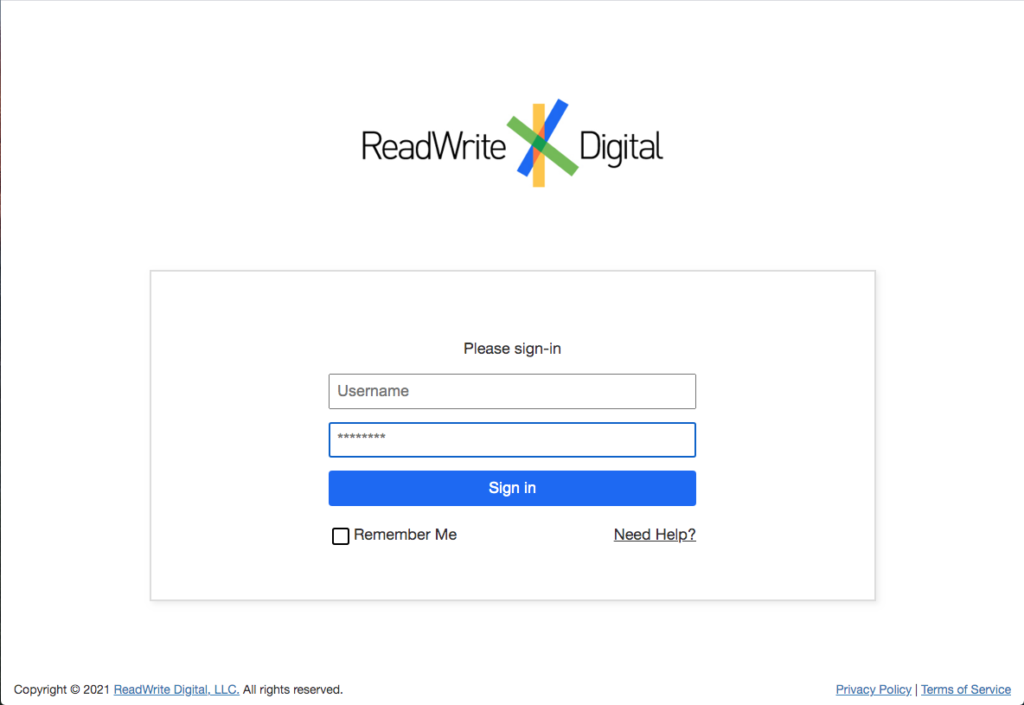
Having trouble?
Your sign-in credentials will be specific to the way your organization sets them up. If you have problems signing in, please follow these steps before contacting your support team.
| Issue | Resolution |
|---|---|
| I enter my credentials and get an error message like “Could not log in using provided username and password. Try again.” | Verify you are entering your user name and password correctly. If you have verified these are correct and still can’t sign-in, click Need Help? |
| I enter the correct info and click “Sign in” but nothing happens and I get no error message. | Clear your browser cookies. If you do not want to clear all cookies, you can just clear the cookies for analytics.readwritedigital.com |
| I can sign-in but I see the wrong students or no students. | Please contact your support team by selecting Support & Feedback from the help menu. |