You can easily connect with the teaching team for a student to send one-off messages or even establish a “Virtual PLC”. Here’s how.
Related Links
See a student’s teaching team in the student profile
On any student profile, click on the teaching team contacts button at the top right and you will see the student’s teachers, their classes, and available contact methods. Depending on your organization, you may have access to various methods for contacting a teacher including phone, email, and chat. The methods available for each teacher will be clickable from the menu but unavailable methods will be disabled. For example, in the screenshot below, you may email any of the teachers but phone and chat are not available. Selecting the email button for a teacher will create a new email to them, with the student name in the subject line. What happens once you select any of the available contact methods for a teacher can vary from one organization to another. Contact your support team if you would like to learn more about contact methods or just give it a try!
If your organization does not include any contact information for teachers, the menu will still be available, but all contact methods will be disabled.
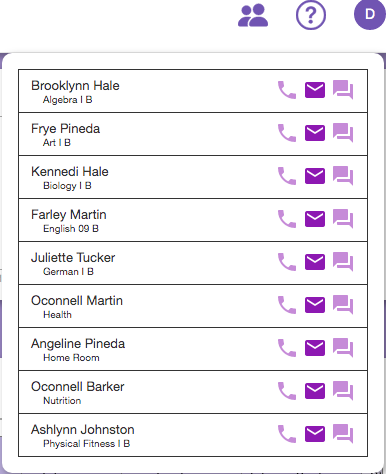
Having trouble?
Something not working with the teaching team contacts menu? Check out below.
| Issue | Resolution |
|---|---|
| There are no teachers listed in the menu! | This will happen when the student schedule in the SIS has no teachers. Sometimes you will see this while school is not in session and scheduling is underway in the SIS. This can also happen for kids who have no teacher assigned in the SIS. For example, PK students may not have a “schedule” in the SIS. |
| I see teachers, but all contact methods are disabled. | Your organization has not provided any contact methods (phone, email, chat) for teachers. Contact your support team for more information. |