In this section
Working with data views
Types of data views
Configure a view with column format and display
Find and organize data with filter and sort
Reset, print, download and expand data views
Saving your work with favorites
Sharing your work with link sharing
Love it with a favorite
You spent some time getting that data view just right and you think you’ll want to see your data this way again. What a drag it would be if you had to rebuild it every time. Enter favorites.
- Click the heart icon at the top right of the page (circled in red here) while on any data view. You’ll see the Favorites menu.
- Select Save favorite as… from the top of the Favorites menu.
- In the Save Favorite dialog box, enter the name you want for the saved data view. If you are favoriting a view that is already a favorite or that someone else shared with you, the existing name will automatically be entered. You can change it if you want.
- Click Save. The report name will update and it will appear in your favorites menu.
- If you make a change to your favorite and want to save that change, just click the heart again and you will see the option to Save favorite ‘Name’ where the ‘Name’ is the current name of the favorite.
- If you ever want to delete the favorite, open the favorites menu and click the trashcan next to it.
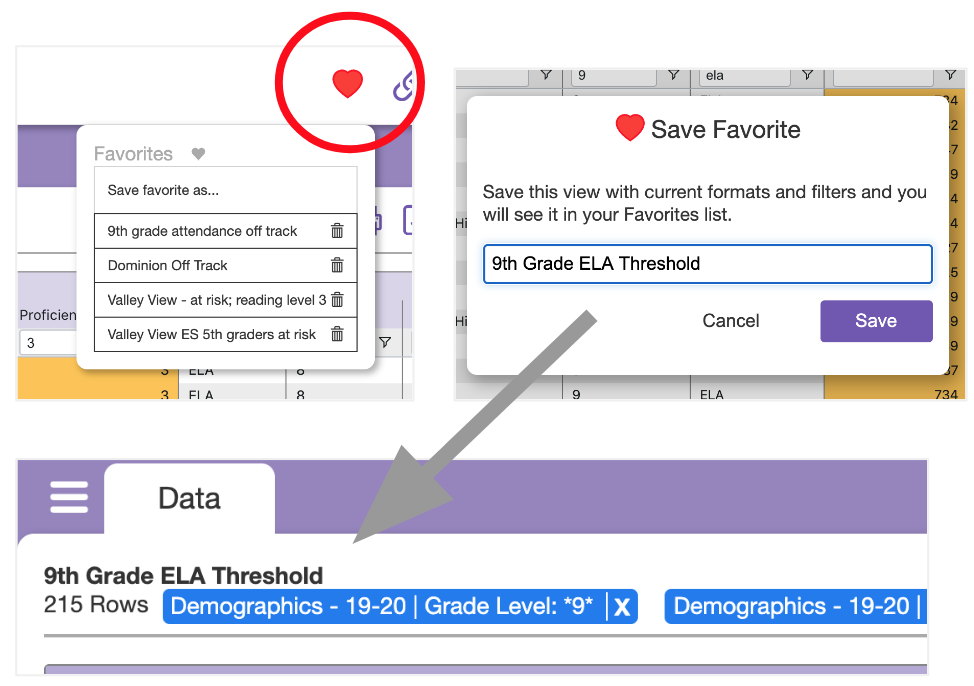
A few notes on favorites:
- Favorites are “first class” data views. This means they have the same features and capabilities as any other data view, they just happen to be the ones you create. You can change them in anyway you like.
- You can create a favorite of a favorite … like changing the grade level filter to see another grade.
- If you create a favorite with the intent to share with others, keep in mind they will only see the data they have access to. For example, you would not create a favorite that filters for your school and then share that with users who only have access to their schools, because they wouldn’t see anything until they removed the school filter.
Having trouble?
Favorites are a great way to save and share your work. Here are some things that may come up.
| Issue | Resolution |
|---|---|
| I favorited a data view a colleague shared with a link and then they reformatted it, but I don’t see their changes. | When you favorite a shared data view, you get your own copy so you can adjust it. If you want to get the latest changes from your colleague, they can share another link. |
| I created a favorite last year and now the oldest data on it is no longer available. | Just like a regular data view, favorites adhere to the historical data allowance your organization has subscribed to. Default is 3 years. Any data older than your allowance will not be visible in a data view, including a favorite. |