In this section
Working with data views
Types of data views
Configure a view with column format and display
Find and organize data with filter and sort
Reset, print, download and expand data views
Saving your work with favorites
Sharing your work with link sharing
Share your insights with colleagues
You may be using Analytics to help your students or building views and charts for others in your school or district to use. Sharing your work is as easy as hitting the share link button at the top right side of the page.

When you are ready to share, click it and you’ll see something like this:
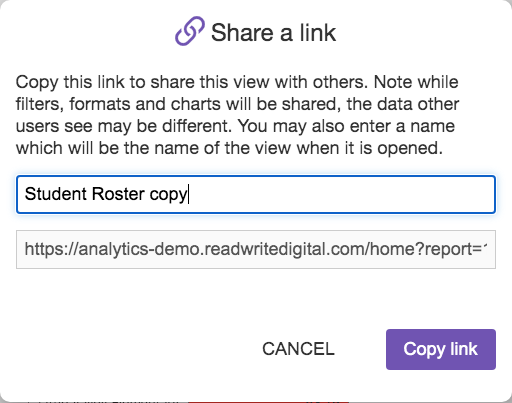
Type in a descriptive name and click Copy link and you are now ready to paste that link into anything: an email to colleagues, a direct chat message, or a document. When another Analytics user clicks on that link, they will see exactly what you shared with the exception of the data: they will see only the data they are permitted to see.
PRO TIP: It’s good practice to save your custom data views as a favorite before you share. This way, the recipients who open your share can add the same name to their list of favorites, and then everyone will be able to reference the same report. That said, you can share a view even if you don’t favorite it.
Here are a few sharing scenarios to think about:
- As a teacher, you create a create a view which demonstrates how your English Learners are doing in reading compared to their peers who are not in an EL program. You share it with all other English teachers in the school or district.
- As a school administrator, you create a custom view that has interim assessment scores, grades, and summative assessment scores side-by-side. You save it as a favorite and share it with all school teachers. They will see the same data for their students. You can then refer back to the view in future conversations and see how instruction is aligning with plans.
- As a district administrator, you create a pivot table and chart which demonstrates current attendance rates by grade and race which aligns to 90-day plans tracking on attendance improvement. You save it as a favorite and share it with your school administrators. When you check in on plan progress with each school, you and the school team can review the shared data to have an informed status.
Having trouble?
Sharing a link is a straightforward function, but here are some answers to common questions:
| Issue | Resolution |
|---|---|
| I created a share link and named it but I don’t see it in my favorites list. | Sharing and favorites are two separate functions. Analytics doesn’t assume you want to favorite a link because you share it. But don’t despair! If you have a copy of the link, you can just open it up and then save to a favorite. |
| I shared a custom view with my colleague in another school in my district, but they don’t see any data. | Check your filters. Does the shared view filter out records like their school or grade levels? |
| I shared a custom view with my colleague in another district, but they don’t see any data. | You cannot share outside of your district unless you and your colleague are part of a regional or state level deployment of Analytics which is configured to allow link sharing across districts. |
| I clicked the Copy Link button and saw a message say the link was not copied. | This is rare but can happen if Analytics detects a conflict with the share or the system was too busy to create the link quickly. Wait a minute or so and try again. If the issue persists, contact your support team. |
Previous: Saving your work with favorites